Our Guide To Google Analytics
The Give Back Nation Guide To Google Analytics
Google Analytics is a free service offered by Google that tracks and reports website traffic. In order to effectively manage your Google Ads, GBN will need to be given access to your Google Analytics account. We make this connection so we can link your goals and conversions into your Google Ads account. It is a requirement from Google to connect Google Analytics to Google Ads for conversions. Check out all the Google AdGrantrequirements.
We have heard from nonprofits that setting up Google Analytics can be difficult, so we created the following guide to help make it easier for you to get everything set up. Simply follow the steps provided and then share access with our team once completed.
We suggest you work directly with Google Analytics Support if you have any questions.
Step 1: Create an Account
If you already have an account, skip step 1.
Go to https://analytics.google.com/ and sign in with your Google Account.
Select “Start Measuring”.
1. Account Setup: Name your account. We suggest simply putting in the name of your organization.
Click
NEXT.
2. Property Setup: Insert a property name.
You can again simply put your organization’s name.
Select
SHOW ADVANCED SETTINGS.
3. Check “Create a Universal Analytics property”.
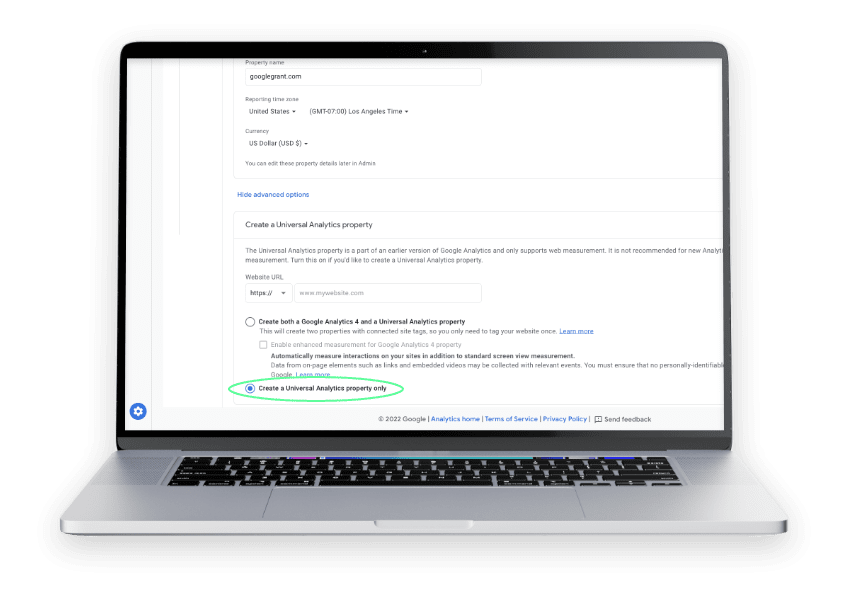
4. Insert your website URL.
Click
NEXT.
(Note: You will see that Google does not recommend this Universal Property option. You are welcome to follow the steps for Google Analytics 4, but it requires the use and knowledge of Tags. We have found that organizations we partner with have an easier time with Universal Analytics. It has all the capabilities we should need.)
5. About Your Business: Fill out your business details.
Click CREATE.
6. ACCEPT Google Analytics Terms of Service Agreement.
Congrats! Your Google Analytics Account is created.
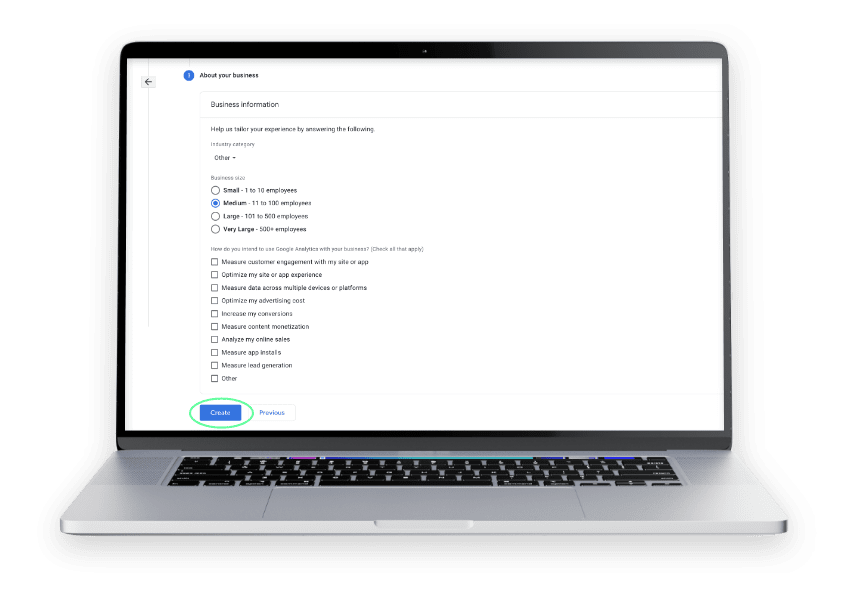
Step 2: Link Your Website
If you already have an account, skip step 1.
1. Upon creation, you should be taken directly to the Tracking Code section. If not, follow steps to get there below.
a. Click on the gear symbol in the bottom left corner of your Analytics account to view the Admin settings.
b. Click
Tracking Info, and then
Tracking Code.
2. On this page, you will see your Tracking ID and a snippet of code that will need to be placed into the backend of your website. The next step is going to depend on your website’s platform (Squarespace, WordPress, Wix, GiveBackWebsites, etc.). Please contact them directly to learn more about how they connect to Google Analytics.
3. Follow the steps provided from your web platform. Once the Google Analytics code is properly embedded in the back end of your website, you are now linked to your Google Analytics.
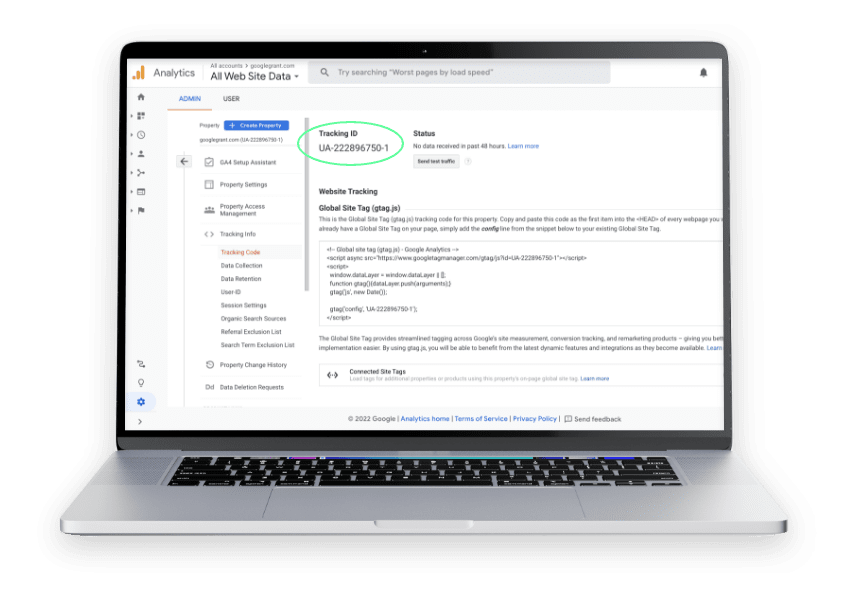
Step 3: Set Up Google Analytics Goals
If you already have an account, skip step 1.
1. Click on the gear symbol in the bottom left corner of your Analytics account to view the Admin settings.
2. Click Goals.
3. Select New Goal.
4. We recommended starting with a Destination Goal.
Select the
circle next to Destination and then click
NEXT.
5. Destinations convert when users make it to the specified web destination. Insert desired URL and leave the corresponding dropdown at “Equals to”.
6. Click
Verify This Goal.
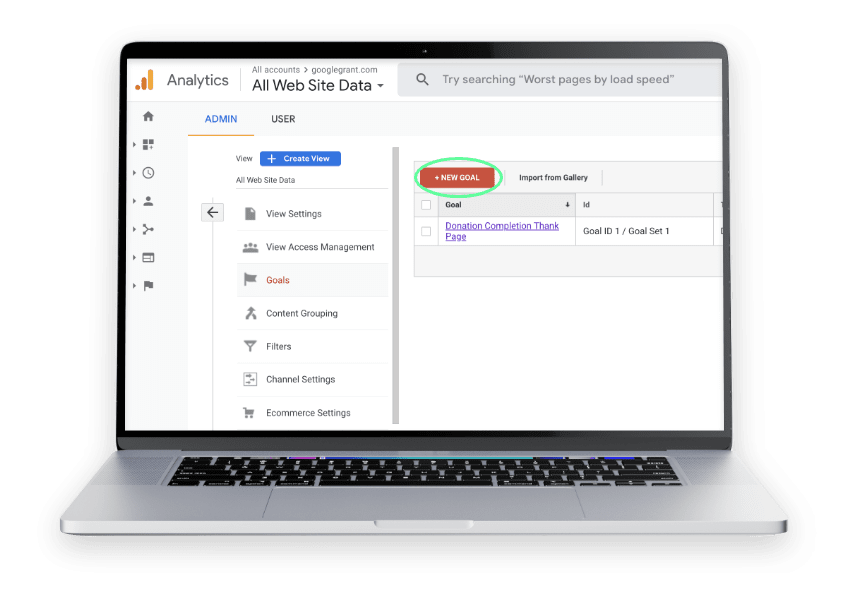
7. You should see a percentage over 0%. If you receive 0% for a webpage that you know has had website visitors in the last 7 days, check to make sure you entered the URL correctly. If that still does not fix it, check to make sure your website is properly connected to Google Analytics. See Step 2. Please note, with destination goals you can only use pages that are within your website domain. For tracking pages to another website, you will need to work with them to determine if analytics tracking is possible.
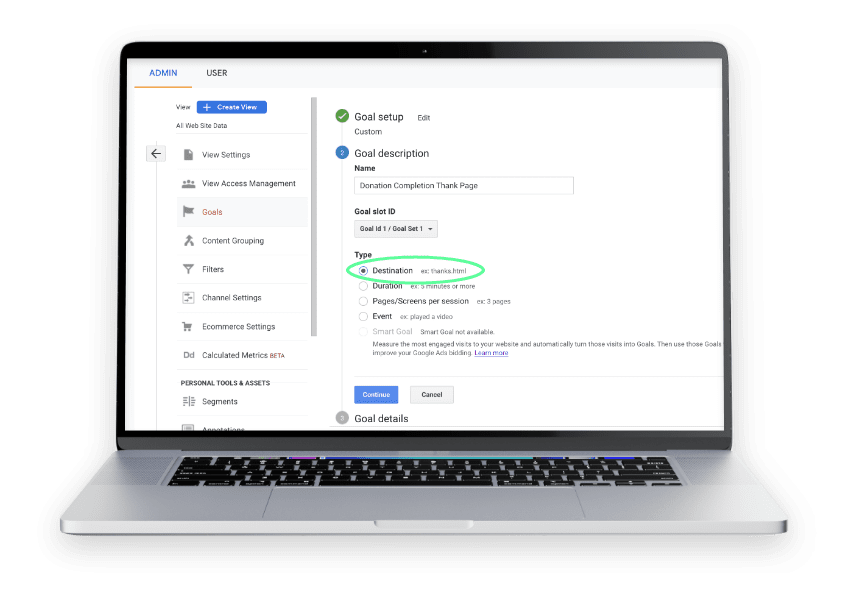
8. Once your destination goal verifies, click
SAVE.
You will need to add at least 1 goal in Google Analytics in order for us to start tracking conversions with Google Ads. We recommend making a few. This will be helpful for your Google Ads, but also will provide you more insight on your website in general. Feel free to make more Destination goals or try out the other Goal types.
The best destination goals require a user to do something before making it to the destination URL. Examples include: a final confirmation page to a donation, or a “thank you” page after a newsletter sign up.
Sometimes websites are set up in a way that makes it difficult to track activity through destination goals. If this is the case for your website, consider looking into adding event goals or additional tags to your website and managing them with Google
Tag Manager.
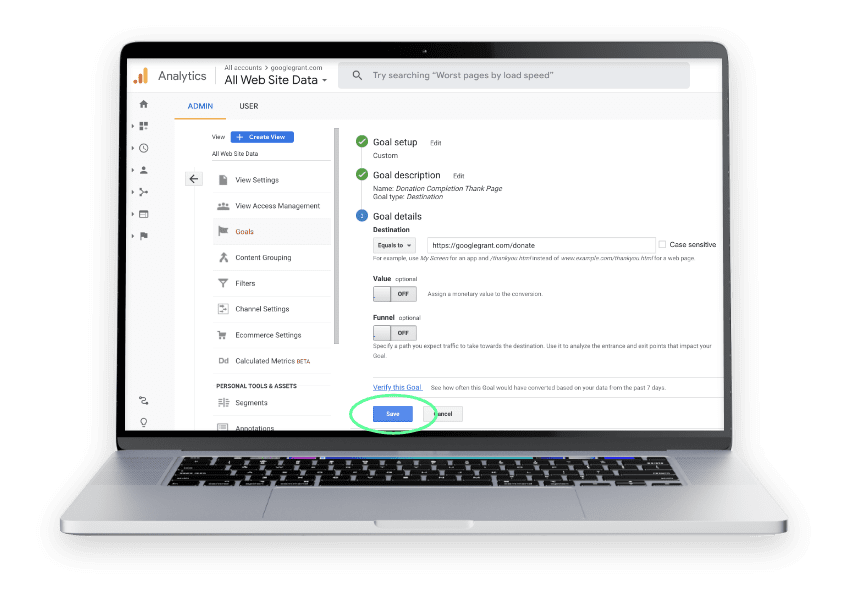
Step 4: Give Give Back Nation Admin Access To Your Google Analytics Account
If you already have an account, skip step 1.
1. Log into https://analytics.google.com/.
2. Click on the gear symbol in the bottom left corner to view your Admin Settings.
3. Click on the Account Access Management button in the first column.
4. Click on the plus symbol in the upper right corner of the screen.
5. Select Add Users.
6. In the section that says "enter email addresses", enter adgrantmanager@givebacknation.com.
7. Select the boxes next to Edit, Collaborate, and Read & Analyze. We do not need the Manage Users permission.
8. Click
Add. Once goals have been added in your Google Analytics account, and Give Back Nation has admin access, you are good to go! Feel free to email adgrantmanager@givebacknation.com to let us know anytime you add a new goal so we can ensure this is being used as a conversion.
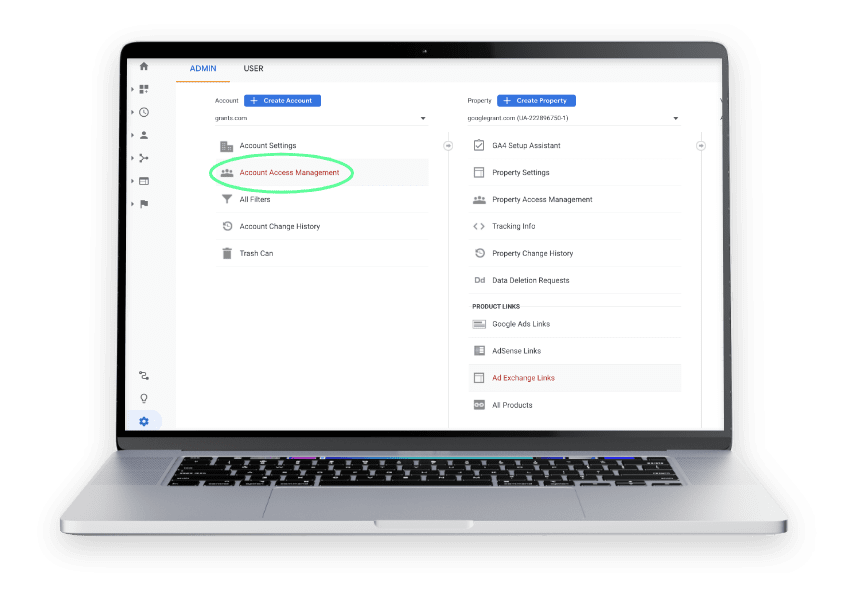
We sincerely hope this helps you start to understand Google Analytics better. Any more in-depth questions in regards to your Analytics account should be directed to Google Analytics Support.
You are welcome to reach out to adgrantmanager@givebacknation.com with any general questions and we will be happy to help where we can.
Have Questions? Interested In Learning More?
Schedule a complimentary brainstorming call today!
888-894-7261
grow@givebacknation.com
National HQ in Orlando, FL
#GiveBackNation
All Rights Reserved | Give Back Nation

